Configuring VIDIZMO Speech & Text Analyzer for Transcriptions and Translations
VIDIZMO Speech & Text Analyzer allows you to generate AI Insights on your audio and video files. The Indexer has options for automatically detecting the spoken language in your files, or you can specify the languages that you want to transcribe or perform the translation into. If you want to know which languages are supported, refer to Understanding Transcriptions and Translations Generation via VIDIZMO Speech & Text Analyzer.
Pre-requisite
- To access this feature, ensure the following conditions are met:
- You belong to a group where the App Management feature is enabled to manage apps.
- The Transcription and Speaker Diarization feature is enabled in the group for generating transcriptions.
Navigating to Application
-
Click the menu icon on the top left.
-
Click the Admin tab.
-
Click 'Portal Settings
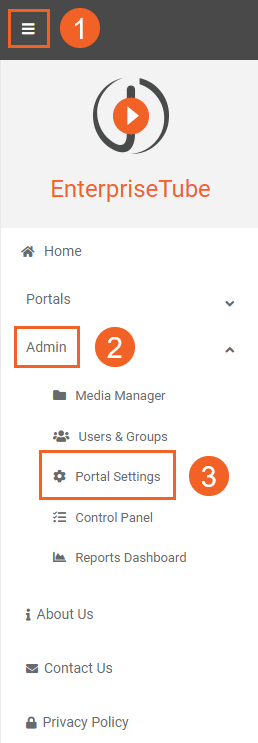
-
In Portal Settings, click Apps.
-
Select Content Processing to view all available processing applications. You will find the VIDIZMO Speech & Text Analyzer App here.
-
Click the gear icon of the VIDIZMO Speech & Text Analyzer App to begin its configuration.
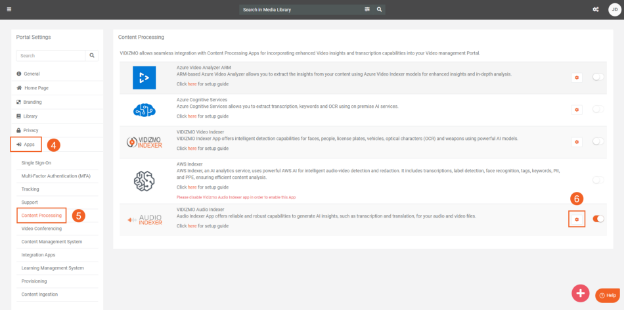
Configuring the VIDIZMO Speech & Text Analyzer Application
-
Add "Transcription/CC" or "Translation" to the Insights field to generate them for your content. You can also add additional AI Insights to generate them along with the transcriptions or translations.
-
Select the Media formats or content types you want to generate the Insights for.
-
Specify the languages that will be transcribed by the Speech & Text Analyzer. Selecting Auto-Detect enables the application to automatically detect the spoken language in your audio or video file. To find out which languages are supported by the indexer, click here.
-
Specify the languages that will be translated by the Speech & Text Analyzer. As of now, only English is available as a Translation language.
5. Enable or disable automatic processing for the Speech & Text Analyzer application.
-
Finalize your configuration by clicking the "Save Changes" button.
-
Click the "Reset" button to restore all fields to their default values.
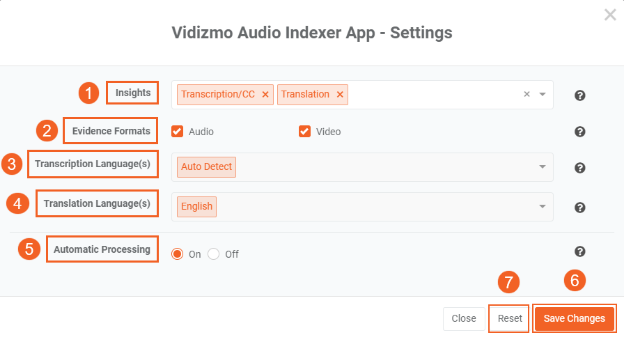
- Enable the application to generate transcriptions based on the configured settings. Visit How to Generate Transcriptions and Translations using VIDIZMO Speech & Text Analyzer to see how the output is generated.
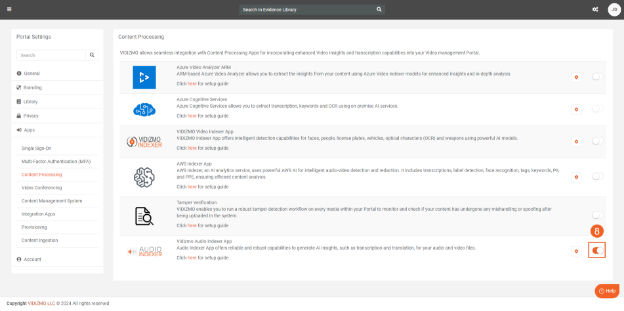
Note: If the VIDIZMO Speech & Text Analyzer has Transcription selected as an Insights, then the AWS Indexer App or Azure Video Analyzer ARM can't be used for generating transcriptions. Similarly, you can't add Transcription as an Insight to the VIDIZMO Speech & Text Analyzer if the AWS Indexer App or Azure Video Analyzer ARM are already configured for generating Transcriptions.